“This post contains affiliate links, meaning that if you choose to click through and make a purchase, I will receive a small commission at no cost to you. I was also compensated to create this post, though all opinions are my own.”
Pinterest is an incredible platform to help drive traffic to your content across the internet. It is a great way to promote both long form and short form content and get it in front of an audience who are looking for it. I use Pinterest to promote my long form content, in my case mostly what you see here on my blog. Pinterest is a powerful search engine that connects people who are looking for something with the people that create it and is a game changer when it comes to promotion of your content and helps you share what you’re creating with the world.
For me, Pinterest has been the biggest driver of traffic to my blog and business, the place that drives very real results such as sales and email subscriptions. When it comes to Pinterest strategy there is no doubt that the most helpful tool for me when it comes to Pinterest is Tailwind. Tailwind helps you to schedule and automatically pin your pins at a time that works best for your audience. It makes your Pinterest strategy easy and it just got easier with the big announcement of Tailwind Create.

What is Tailwind Create
Tailwind has just announced the release of Tailwind Create which will help you create high-quality pins with ease, to serve your content, right inside the platform. As a Tailwind partner, I have been enjoying early access to Tailwind Create. The ease of the new system to create pins, draft, schedule, and post through Tailwind has quickened my workflow and made for an easier Pinterest strategy.
My Pinterest Workflow
I have thoroughly enjoyed working with Tailwind Create. It is an excellent addition to my Pinterest workflow, allowing me to batch schedule pins once a month, meaning I can plan my entire monthly strategy in one go, enabling me to spend more time on other parts of my business. Follow along my workflow to create high-quality content and the schedule within Tailwind. You’ll never look at your Pinterest strategy the same again.

Tailwind Create allows you to input the information that will help you create high-quality pins. You will need to input the destination link you wish to create as well as the general pin title. Something you might want to try is changing your pin title on other pins as you get further along.
You will also want to populate it with some images. There are either stock photos you can use, direct from a URL or upload your own. I have been choosing around 6-8 images to create a similar amount of high-quality pins.
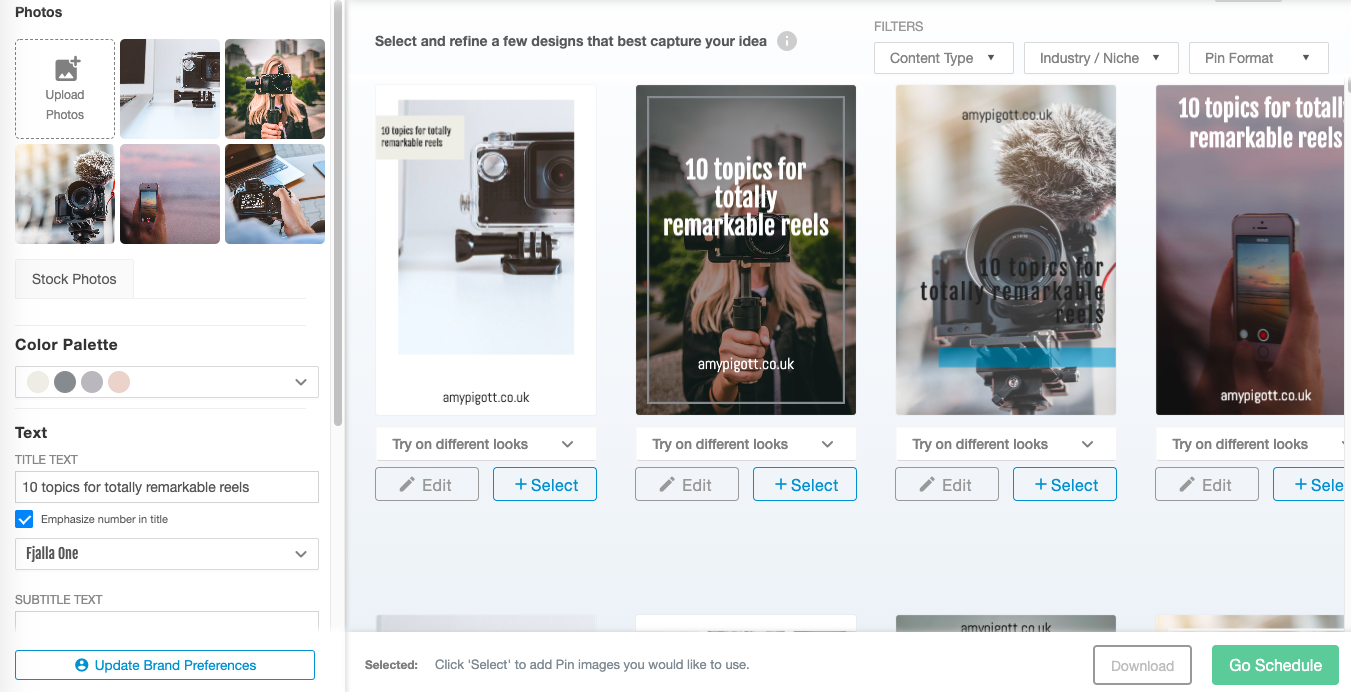
With the information you provided in, you will then see high-quality pin content created before your eyes. As you can see from above your pins are created instantly, which you can then scroll through and select which you would like to import and schedule. On the left-hand side, you can edit any options to display on your pins.
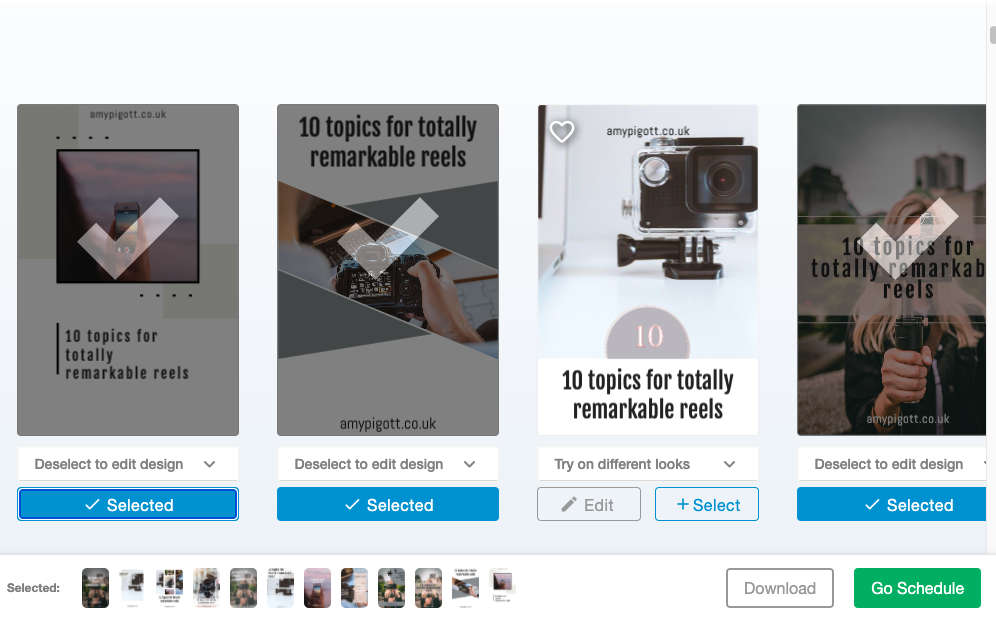
After selecting the pins you wish to create and import into your pin queue you can transfer them to schedule. Once you have selected pins you can change any options (as mentioned above). It will not change the selected pins. A great option here is to change your pin title as you go through, to split test what works best for your brand. You will later be able to analyze how they perform in Tailwind.
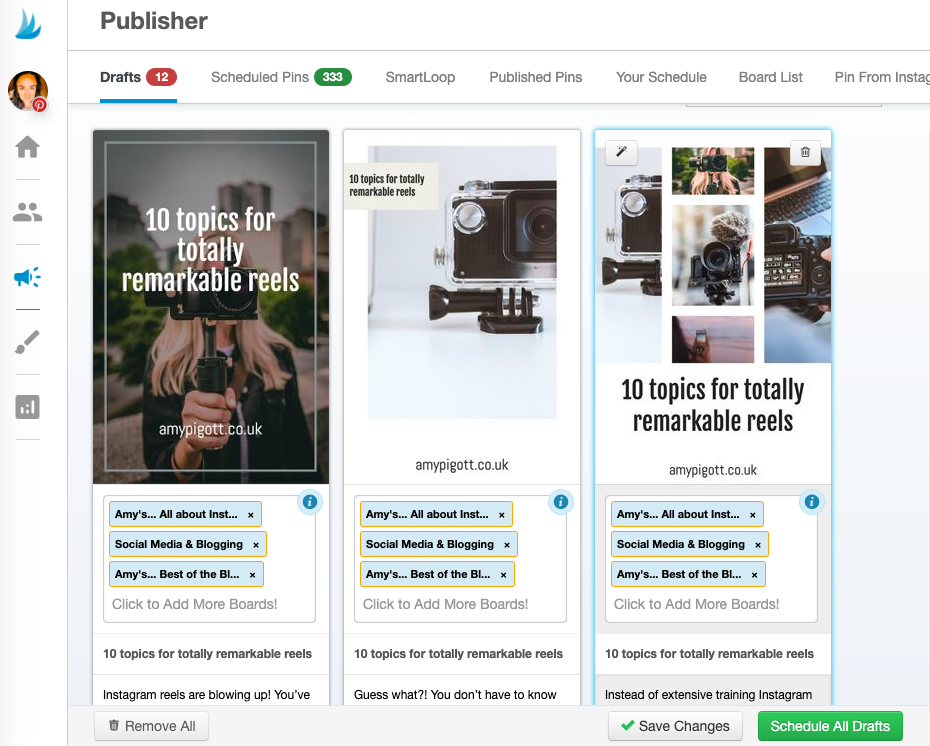
Next you can select the boards you want to pin your content to. Then select your Pin title and description and then schedule them into your queue. You can edit each pin to how you want them and then schedule all drafts.
Try the Tailwind Create beta
Tailwind create is currently in beta but you can get your hands on it too! You can start your free Tailwind trial and no credit card is required. The tailwind trial gives you 100 scheduled pins or 30 scheduled Instagram posts. Tailwind Create will have additional functionality at an additional cost. Once you have started your free Tailwind trial you can sign up for the beta and when asked (in question 8) input code CREATEPARTNER2020.
I hope you have enjoyed this tutorial and sneak peek into Tailwind create as much as I have enjoyed trialing it. I can’t wait to hear how much you love it too.

